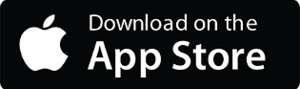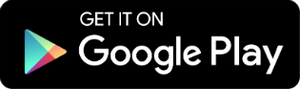This page includes FAQs (frequently asked questions), a glossary and a how-to guide for common actions. If you have an issue that is not addressed on this page, please email appproject@radionz.co.nz.
FAQs
How can I update my version of the app?
You can get the new app from iTunes App Store or the Google Play store.
The app is being developed and improved over time. Updates will be released to the App Store or Play Store. If you don't have automatic updates enabled on your device, you will need to go to your device's store to acquire updates manually.
I can’t get the new app to update on my iPhone.
The iPhone app requires an iPhone, iPod touch or iPad running iOS 9 or above. It may helps to delete the old app from your phone before installing the new one.
I can’t get the new app to update on my Android device.
The Android app requires a device running Android 4.4 or above.
Where has my old RNZ app gone (the one with the brown logo)?
It has been replaced by an updated version of the app (with a red RNZ logo) which is very much improved. If this happened without prompting from you, you must have automatic updates enabled on your device.
My Huawei phone crashed
In the first release of the app there was a bug which caused the app to crash when installed on Huawei P8 Lite phones running OS 5.0.1. A fix was released on 13 October.
How do I turn off breaking news notifications?
Go to My RNZ, then tap "Settings" to find the on/off button for notifications.
Where has my playlist gone?
Unfortunately it has not been possible to carry existing playlists over into the new RNZ app, released in July 2017. We’re really sorry about the inconvenience. We hope you find plenty to build a new queue as you browse the new app. In future we are looking forward to making it possible for you to save, share and manage multiple playlists across multiple devices.
Where are the hourly RNZ news bulletins?
The bulletin is located on the News screen: scroll past the headline story and then Top News stories. It’s under the title “Latest bulletin”. The audio file is called “Radio New Zealand News”. The Bulletin can be added to your favourites, play queue and bookmarks (see how).
Where is the player/how do I play (livestream) the radio?
See below.
Why can’t I find what I’m looking for?
Use the search tab in the top right-hand corner to find audio and text items containing key words. Exact spelling is critical. If your search does not return the results you expect, it may be because the item is not available via the app, which does not have the capacity to host the many thousands of hours of audio in the website archive. If the item you are searching for doesn’t come up as a result on the app, try searching for it on the RNZ website or using a reliable search engine.
Where are the schedules?
It isn’t possible to include all the features of the website in the app, particularly complicated features such as the RNZ National schedules and RNZ Concert schedules. Please visit our website.
Why can’t I see tags?
Tags are a feature of our website and have not been included in this version of the app.
Where are the videos?
Pre-recorded videos embedded in a story will play quite happily within the RNZ app. Live-streamed video (eg Checkpoint) will play in your YouTube app - if you click on a live streaming video on the RNZ app, it will automatically open the YouTube app and play the live stream there.
Why can’t I get to RNZ Concert or RNZ Pacific?
Concert and Pacific stories are included in both the “Programmes” and “Featured” areas of the app. Live radio from Concert and Pacific are easily accessible via the player (at the bottom of your screen).
Where are all the recipes?
The full recipes section of the website is not accessible through the app. The recipes that are available on the app are ones that exist as audio items.
Why doesn't the screen rotate?
iPad and tablet users may have noticed that the app is locked in portrait orientation. We looked into the options for allowing rotation, but it would entail a huge project to ensure that all our content would be responsive to every potential screen specification on all mobile devices. It is something we want to introduce in future developments, but it was unfortunately a step too far on this occasion.
Is this it for the app?
The app will be updated from time to time in order to fix bugs or (less frequently) implement new functions or improvements. Your device will prompt you to install these updates (unless you have automatic updates enabled). There won’t be any major changes to the appearance or structure of the app for some time.
What about Chromecast?
It’s on our list of things to look into for future releases.
Glossary
How-to guide
Play (livestream) RNZ National, Concert or International
The Player is the part of the app which plays audio, either live or on-demand. You can find your player by tapping the white band that sits across the bottom of any page on the app - it has a play button and “Listen to RNZ” on it. Expanded, it shows three tabs:
- Live on RNZ - select from National, Pacific or Concert to listen live
- Playing - on this tab you can pause and restart whatever audio you have been listening to (if you’re not currently listening to anything, it will appear blank)
- Play queue - here you can find the items you have saved to listen to; from here you can play, remove from the queue, download, go to the original article, go to the programme that created this audio, or share it on social media
To collapse the player down again, tap the red down arrow in the top right-hand corner.
Search for something you heard
Go to the home page of the app, click the search button in the top right-hand corner of the screen and use key words to search for the item you want (eg interviewee name or topic). Results will display chronologically from most recent at the top.
Switch notifications on or off
When you first launch the app, it will ask you if you wish to receive notifications. Whether you choose yes or no, you can always change this selection later by going to My RNZ and tapping Settings. You can subscribe to any or all of the categories that carry alerts. For more details please read the following document:
Guide for Turning RNZ's App notifications on and off
Edit your Play Queue
There are two ways to find your play queue:
- By opening the Player (by tapping the band at the bottom of any page) and tapping “Play queue”
- By going to My RNZ and clicking “open queue”
By going through the second option, you can edit your queue: remove items, download or reorder them (by holding down on the three-bar icon and dragging the item up or down).
Manage downloads
To download an item, first add it to your play queue. From your queue you can download the item. When the green down-arrow next to the item becomes a green circle with a white down-arrow, the item has been downloaded. (Once the item is downloaded, you can delete it from the queue; it will still be saved in the downloads section.)
Downloaded items are stored within the app (you can’t access them any other way), and use the storage on your phone (they take up memory space).
Go to My RNZ, scroll down to “Downloads” and tap “All” to manage your downloads. Tapping the green arrow removes the item from your downloads.