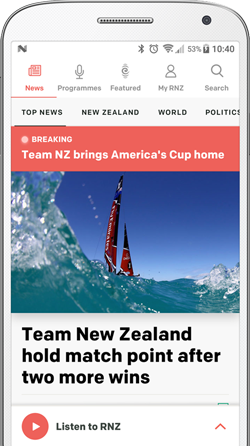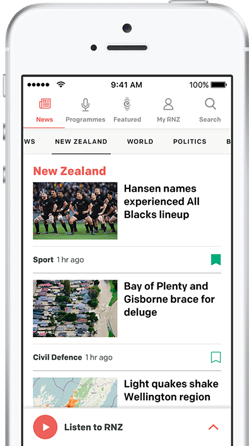There are few things worse then going out and finding your battery is at 30 percent. You sit there thinking "where did all my battery go!?” before then realising all the things you can turn off to try and save the precious juice you need before you head home. (And more than one member of The Wireless team has been known to head home because their battery was dying.)
So what are some tips & tricks on how to preserve that last bit of battery?
Turn down the brightness of your screen and set your timeout
There is no need to have your screen as bright as the Sun. A handy tip however is to set your brightness outside so you can see your screen while out in the sun. The brighter the screen, you guessed it, the more battery life the phone uses.
You will also need to look at the time out of your screen. This is the time elapsed before the screen locks itself and dims. When you stop using your phone, it will then go into a timeout and power save.
How to turn down your brightness?
iPhone - Settings > Brightness (turn off automatic brightness) > Set to the level you want
Android - Settings > Display > Brightness (turn off automatic brightness) > Set to the level you want
Windows Mobile - Settings > Brightness > Automatically Adjust (set to off) > Level (select Low)
How to set your timeout?
iPhone - Settings > General > Auto-Lock (select time)
Android - Settings > Display > Timeout (select a time)
Windows Mobile - Settings > Lock and Wallpaper > Screen Time-out (set to the value you want)
Turn off any Bluetooth, NFC & location services
If you don’t use it, turn it off. If left on these services can drain your battery faster and also use data in the background. I use a lot of applications and features that use location services and so can't live without my location services. If I need to connect my phone to my car I will turn Bluetooth on, connect it for the period of time I need it and then turn Bluetooth back off.
How to turn off Bluetooth?
iPhone - Settings > General > Bluetooth (set to off)
Android - Settings > Wireless & Networks > Bluetooth (set to off)
Windows Mobile - Settings > Bluetooth (slide switch to off)
How to turn off NFC?
Android - Settings > Wireless & Networks > NFC (untick the box)
Windows Mobile - Settings > Tap+Send (switch NFC sharing to off)
How to turn off location services?
iPhone - Settings > Privacy > Location Services (you can turn on certain applications here)
Android - Settings > Location & Security Settings > Use GPS Satellites (untick box)
Windows Mobile - Settings > Location (turn off)
Use Wifi where possible
It seems a bit crazy considering it is a mobile phone but use WiFi where you can. You actually use less battery than connection to 2G, 3G or 4G. Not to mention if you are in a low coverage area for your telecommunications carrier, then you will use lots of battery as your phone tries to connect. Especially if you’re switching between 2G and 3G which happens with some providers.
Close Applications when not in use
I know it seems simple, but there have been a few people and friends where I’ve helped them with their phone and they’ve had about 10,000 apps open. Ok 10,000 is a bit of an exaggeration but I seem to spend forever closing their apps.
Use a Battery saving application (Android)
You should use an application that helps reserve and even prolong your battery life. Although I haven’t used an Android for a while (although the Nexus 5 is very enticing) I have been told by friends that Juice Defender is a great application.